On this final video, you will test and run your game on a real device. You are now ready to publish your APK file and upload it to the app store of your preference. This video will guide you through the process of publishing your final APK, adding a certificate and establishing a validity period of 25 years for your certificate. The certificate is necessary to
publish your apps in the different stores.
Android
Create Android Games: Part 9 – Add music and sound effects with Audacity
Using audacity, this video shows how to edit your sound effects and music for your game. You will be presented a website on which you can download free sound effects and free background music. At the end of this video your game will contain all the necessary sounds and music to run as a complete playable game. Sounds and music are also configured in the Constants.h file.
Create Android Games: Part 8 – Create Sprite Sheets with SWFSheet and Texture Packer
On this video you will learn to create sprite sheets for your Android game. Sprite sheets are large image files that usually contain all the animation frames plus the extra images your game need such as background images, button images and menu images.
Using SWFSheet you will learn to export the PNG image sequence for your flash animation (SWF). Later on, using Texture Packer, you will create a sprite sheet out of this PNG sequence and add any other image you may need for the game.
Create Android Games: Part 7 – Create animations with Flash Professional CC
This video shows how to use Flash Professional CC to create animations for your game. It teaches the basic concepts to create movie clips and scenes. An animation of a fly is shown in the video, and later on this animation is used in the main scene of the game. You will learn how to publish SWF flash movies that you can use later to create your game. 2 animations are shown in the video, one of the fly's movement and one of the fly's disappearance from screen.
Create Android Games: Part 6 – Import C++ game’s source code and assets
This video will show you where to get the source code for the Android game "Aargh! Flies!". You will need to download the full version of the app "Learn Android Games" and navigate to any lesson where you can download the source code. After that, you will learn how to import the source code into your existing Cocos2d-x project so you can start building your Android game. All the game logic is provided in the source code. You will only need to modify the assets and the name of the assets used in the game. Everything is configurable in the Constant.h file so you don't have to navigate through all the source code.
Create Android Games: Part 5 – Configure Eclipse for C++
This video shows how to configure and prepare Eclipse to work with C++. This is necessary because all of the Cocos2d-x classes, and the game's source code, are written in C++. You will need to download the C++ software for Eclipse. When your Eclipse
IDE is ready for C++ projects, you will import your new game project into Eclipse. After that, you will need to convert your Android project into a hybrid JAVA/C++ project. Finally you will configure some properties and you will be on your way to start
creating your Android game.
Create Android Games: Part 4 – Create a project’s assets using “.build_native.sh”
This video will show you how to create your project\'s assets by running the file ".build_native.sh" using a Cygwin terminal. Your project\'s assets can be anything from graphics, music, sprite sheets, .XML files, etc, that your game needs to run. You need to include all your assets in your Resource folder before running this file. This video will show you how to do that.
Create Android Games: Part 3 – Create a new Cocos2d-x project
This video demonstrates how to create a new Cocos2d-x project to create a new Android game. Unfortunately, it is not as simple as opening a menu and selecting "File - New". You will need to modify the "create_android_project.bat" file and set the environment variables to your own paths. After that you will need to run this file to create your Cocos2d-x project, where you will be asked for a package name, a project name and the Android API 10.
Create Android Games: Part 2 – Install Cygwin for Windows
On this video, you will learn how to install Cygwin for Windows. Cygwin is necessary to run various commands for the preparation of a new project. Cygwin is a large collection of GNU and Open Source tools which provide functionality similar to a Linux distribution on Windows. It is a DLL (cygwin1.dll) which provides substantial POSIX API functionality.
Create Android Games: Part 1 – Install: Eclipse, Cocos2d-x, Android SDK and NDK
This video shows how to download and install all the required tools to create an Android Game. It shows the download links for Eclipse Indigo, Android NDK and Cocos2d-x, and it demonstrates how to install the required Android SDK for Eclipse Indigo. By the end of this video you will have all the necessary tools installed to create a game for Android devices using the Cocos2d-x platform.