Video Lesson 2.7: How to add SAP Transactions to your Personal Favorites
In this lesson you will learn how to create a transaction and add it to your personal favorites menu in the SAP initial screen.
Adding Transactions to your Personal Favorites
- Navigate to the initial screen (SAP Easy Access Menu).
- In the Favorites context menu, choose Insert Transaction.
- In the dialog box that appears, enter the required transaction code.
Closing Development Projects
- Once a user has completed the required development task, he or she carries out a quality check and releases the task within the change request.
- The corresponding object entries are transferred from the task to the request.
- However, other developers can still edit these objects.
- Once all tasks of a change request have been released the change request is released.
- This concludes the project.